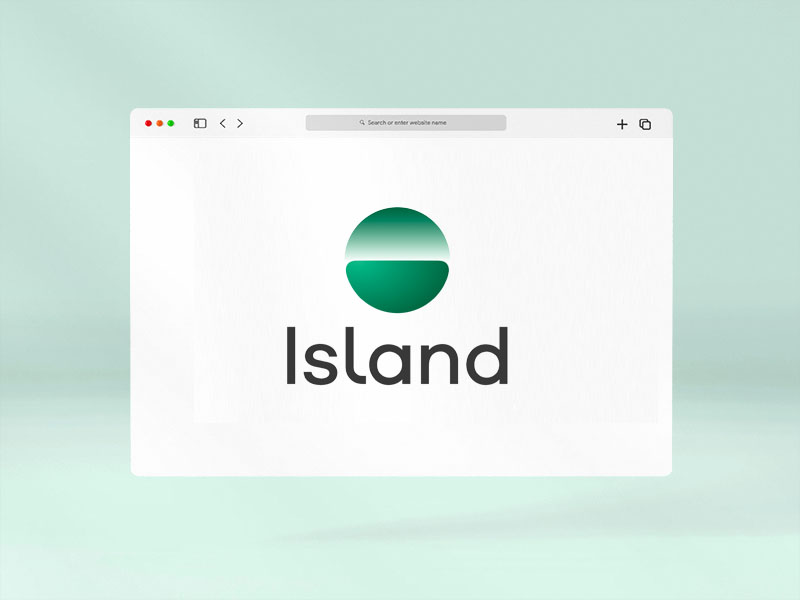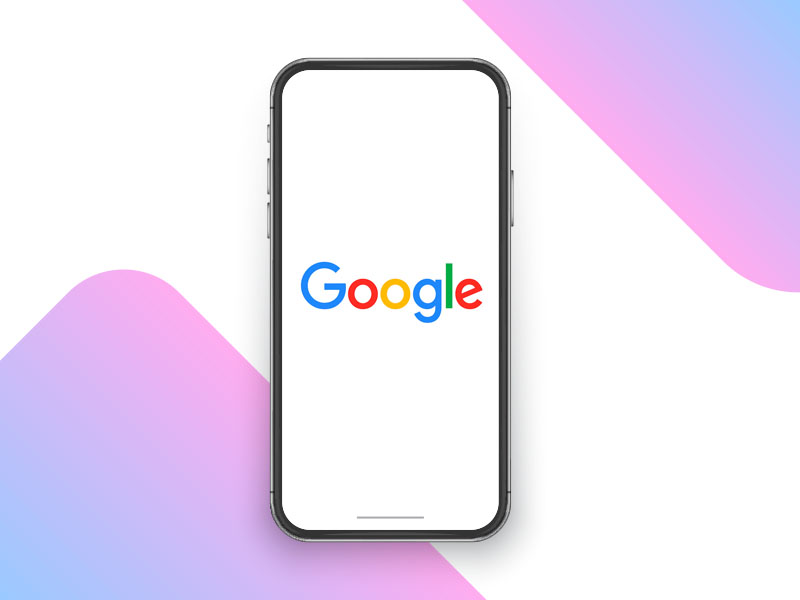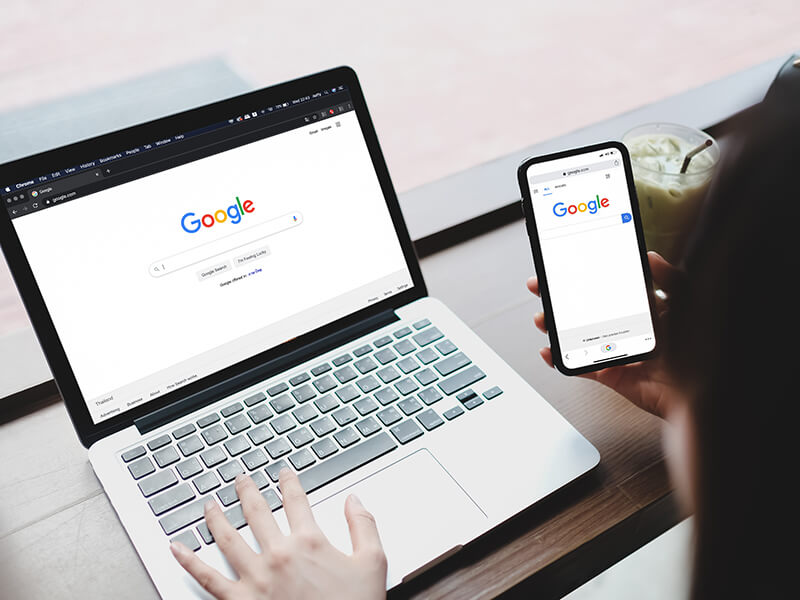WiFi Security: Assessment of threats in wireless networks
08/03/2024Wifi connectivity has gone from being limited to restricted environments to becoming omnipresent in virtually every aspect of our daily lives. The ability to connect to the Internet from anywhere, be it at home, in a café, at work, in public spaces, or even in-flight, has enhanced the convenience in our daily lives. Moreover, the expansion of Wifi networks and the use of new manufacturing technologies now allow the interconnection of devices, leading to the significant rise of the Internet of Things (IoT) and providing users with more comprehensive control over their digital environments. However, this proliferation of Wifi networks has also given rise to new threats that require careful evaluation and effective security strategies to ensure secure and risk-free Wifi connections for our data and information. Common Wifi security threats include data interception Man-in-the-Middle (MITM) attacks One of the fundamental challenges in Wifi security is preventing MITM attacks, where an intruder inserts themselves into the communication between two parties, compromising the integrity and confidentiality of sensitive data such as passwords and financial information. Spoofing of access points Hackers can create fake Wifi networks that mimic legitimate ones to attract unsuspecting users. Once connected to these malicious networks, our data can be captured by cybercriminals who may sell or misuse it for illicit purposes. Tips for achieving a secure Wifi connection: Strengthen authentication and use security protocols Prioritize strong encryption for networks to protect confidential information transmitted through it. WPA (Wifi Protected Access) encryption uses stronger algorithms than its predecessor, WEP (Wired Equivalent Privacy), making it more difficult for hackers to intercept and decipher data. Advanced security protocols like WPA3 provide individualized data encryption and advanced two-factor authentication (2FA) methods, adding an extra layer of security by requiring additional verification. Device management Properly manage and monitor devices connected to Wifi networks to minimize risks associated with the large number of connected devices in homes and businesses. Regularly update the router firmware and all connected devices to address potential vulnerabilities. Segmentation of the network to separate critical devices from less secure ones also helps mitigate the risk of threat propagation. Secure Router Configuration The router secure configuration is what will ensure the robustness and overall security of a wireless network. The router, being the first point of contact for devices connected to the Internet, acts as the first line of defence against potential attacks. For this reason, it is important to understand that the proper configuration of the router not only guarantees a stable and efficient connection but also establishes a protected environment that safeguards the integrity and privacy of our data. How to configure the router securely? To ensure a correct and secure configuration of the router, it is recommended to: Change the default username and password of the router, as these are easily accessible to attackers. Use strong passwords containing a combination of letters, numbers, and special characters. Disable remote administration to prevent cybercriminals from accessing the router externally. Enable WPA2 or WPA3 encryption instead of the outdated WEP for enhanced network security. Optionally, disable SSID broadcast to make the network less visible and harder to detect by hackers. Keep the router firmware updated to address vulnerabilities and improve overall device security. By following these steps, you will strengthen the security of your wireless network and reduce the chances of experiencing unwanted attacks or intrusions.
[ ... ]Components
Configure the PC of your dreams, upgrade your computer and find here all the computer components you need to upgrade your machine. Great selection of top brands. Quality and high-performance parts for all kinds of uses. We know you are demanding regarding the quality of your computer components and so are we.
[ ... ]
KVM Switches and Cables
Nothing is more practical when working simultaneously on several screens, computers, and peripherals than a KVM switch. This hardware device allows users to control multiple computers and peripherals via a single keyboard, monitor, and mouse. Here you will find plenty of models of these switches. Each one is particularly configured to meet a specific need.
[ ... ]How to change the IP address?
How to change the IP address? We will explain step by step how to change your IP to be able to browse safely and anonymously on the Internet. The Internet is like a great highway and to "drive" on it, we must get on the road equipped with a computer, tablet, smartphone... with a license plate. This "license plate" is what is known as IP address and for many and several reasons, but mainly for security and/or privacy reasons, we may be interested in changing it. What is my IP? In order not to put the cart before the horse the first thing we must do to know how to change the IP of the computer is to find out what the IP of our connection is and verify that the change has been made correctly at the end of the process. Finding out what your IP is is as simple as visiting Cuál es mi IP (What is my IP). By accessing the page, without the need to download or run any program, our tool will automatically display your IP address data on the screen. This address is also useful to know if you want, for example, to configure online services such as servers, FTP, games, ... and it consists of a numerical combination. This address is unique and public and is the one that identifies us on the Internet to the websites we visit and other users. Nobody can browse the net without an IP address. The IP is assigned to us by our Internet Service Provider (ISP) and as this address is exposed on the network it is known as public IP, as opposed to the private IP of our local network, which only we can know. What is my public IP and what is my private IP? How important are they to change my IP? Our computer or any other device connected to the Internet has two IP addresses, a public IP address, and a private IP address. The public IP, as we have seen, is the one that identifies us to be able to surf the Internet (imagine driving on a highway without a license plate... we would be stopped and banned from driving!) This public IP is linked to our connection and, therefore, all devices connected to the same router have the same public IP. On the other hand, the private IP is the one that individually identifies each device in our private or home network. In this local network, each computer has a private IP address that serves to differentiate it from the rest of the computers and devices connected to the router. In this way, any request for data that comes from or is sent to a device is identified by the router so that it collects or sends the corresponding data to that device. So, which IP address should I change? Private IPs are not accessible from the Internet, while public IPs are and allow us to track our location, data, and Internet activity, including the pages we have visited or the time we have spent on each of them. So, to improve our security and privacy on the Internet, we can change the public IP, or if we prefer, hide our IP. Doing so is not complicated and now we will explain how to change the IP, but first, you must make sure if your IP address is a dynamic IP or a static one, as it depends on it that you can manage to change the IP on your own or require the intervention of your Internet Service Provider (ISP). How do I check if my IP is dynamic or static before changing it? IP addresses can be static or dynamic. In both cases, these addresses are assigned by our Internet provider and the difference between them is that in the case of the static IP, IP addresses can be static or dynamic. In both cases, these addresses are assigned by our Internet provider and the difference between one address and the other is that in the case of the static IP, the address assigned is permanent for a device or router, while the dynamic IP changes every time that device or router connects to the Internet. Usually, the IP address is dynamic, but you can check it through our free tool to find out what is your IP address on our website. Remember that you do not need to download any program or run any application. Simply access cualesmiip.com and the home page will show your IP address, indicating whether it is a static or dynamic one. If it is a static IP address, you will have to contact your Internet Service Provider (ISP) and request the change or use a VPN service as we will explain below. But if it is a dynamic IP address, the change is easy and you have several alternatives for doing so. How do I change my public IP? The easiest way to change the IP address if it is a dynamic one is to turn the router off and on again. This will change the public IP and when you browse again you will do it with a different IP address than the one you had before turning it off. The tricky part of the situation is that the new address, like the previous one, will continue to be exposed on the network and if you want to change it again you will have to turn the router off and on each time. However, it may happen that despite doing so, this does not work and the IP address does not change. This happens because in certain circumstances Internet Service Providers (ISP) establish a certain period before which IP addresses cannot be changed. How to change my IP with a VPN? If you are looking for a solution that does not force you to be aware of turning your router on or off and that also offers a permanent solution that contributes to your online security and privacy, VPNs are already the most effective solution for changing your IP. VPNs are services designed to hide the IP address, whether you connect with a static IP address or a dynamic one, using that of an intermediate server, in such a way that the IP address is masked, appearing to the public as a different IP permanently. As this new Public IP belongs to the VPN server, none of our data is exposed and whoever traces the address will only reach that server, without being able to access any data about our connection, navigation, and identity on the network. VPN vs Proxy Proxy servers act in a similar way, although VPNs have the added advantage that they encrypt all data from the beginning to the end of the communication so that the impossibility of tracing data is 100% guaranteed. Proxy servers do not have this function and therefore your connection may still be susceptible to falling prey to cybercriminals. In addition, most proxy servers, unlike VPNs, must be configured manually and even, in some cases, individually in each browser. How do I know if my IP has been changed? And now that you know how to change the IP, you can test and check whether it went well by comparing your new IP address with the one you had before. If everything went well, you will see that the numbering is different and therefore your IP has been changed.
[ ... ]Island Browser for Business Reaches $1.3 Billion Value
06/04/2022Just some weeks after its launch, Island, the webbrowser focused in enterprise and security, has just reached a $1.3 billion valuation. Island browser is based on chromium and has been developed by two former Symantec executives, who were looking for an option configured to the web security needs of companies and not conventional users. The new browser, in addition to limiting the add-ons that many often some people install on company computers and that sometimes cause significant security breaches, incorporates specific tools to prevent this type of actions, protect SaaS applications, identify incidents and prevent data theft. Depending on the level of security required by each company, Island Browser allows, for example, to download content or not, disable or enable the copy and paste option or deny access to certain domains, among other options. From Island, also insist that their project is based on the utility and not on the consumer, so that the characterization level of Island browser it offers the minimum.
[ ... ]
Mini PCs
With these Mini PCs, you will have a small-scale computer with the same functionalities as a desktop computer. Configure your Micro PC or choose a preconfigured Mini PC. Android Mini PC, Windows Mini PC, Linux Mini PC, and Apple Mac Mini are available.
[ ... ]What's new in Google for Android?
10/01/2022Google opens the year with news and has already presented in CES 2022 some of the most importants ones, such the new option for locking and unlocking devices and for the remote control of actions on all devices compatible with their Assistant. This means that from now on, you can unlock and use a Chromebook, mobile or tablet from a Wear OS smartwatch. To be successful, of course, the devices must be close to the clock. It is also available the option of unlocking - opening or start the car - BMW vehicles through a compatible Samsung phone or Pixel and, also, the function of transferring and managing content between devices through an integrated Chromecast that allows users to send content from the smartphone to televisions and monitors as well to speakers. Google has also announced the upcoming launch of a new device connection function that will allow, for example, to configure a Chromebook from the mobile phone and access all the saved data,. The new feature will also incorporate 'Fast Pair' pairing with Bluetooth accessories.
[ ... ]Bushkill cable, an anti-theft USB of data
21/12/2021After a crowdfunding campaign for its manufacture, Bushkill cables have already begun to be marketed. This cable connects to the computer physically, without relying on wireless connections, to protect sensitive data. The cable works as a deadman switch against theft and when somebody disconnected the cable, Bushkill automatically locks the equipment or turns it off. Bushkill is compatible for Windows 10, MacOs and Linux. In this last system, the a extra self-destruct action can be also configured, and this makes the disk permanently inaccessible. Physically, the Bushkill consists of a magnetic breakout cable, a carabiner, and a USB Type-A that contains the anti-theft software.
[ ... ]Google ads a quick delete button to erase your recent search history
19/07/2021Google has just announced the addition of a quick delete browsing history feature in Chrome. This feature will save users from going to settings to delete the last visits done and with the intention of protection of personal data and privacy. The button is located in Chrome's main menu where you can access through the image of your Gmail account avatar. By clicking on the "Clear last 15 minutes" button, all searches performed in that period will disappear. In addition to this sort of "panic button" for quick deletion, Google also has an "auto-delete" feature, which we can configure to automatically and continuously delete our search history, along with other web and application activity, from our account after three, 18 or 36 months. By default, for new accounts the default automatic deletion option for web and app activity will be 18 months, but you can always choose to update your settings if you wish.
[ ... ]